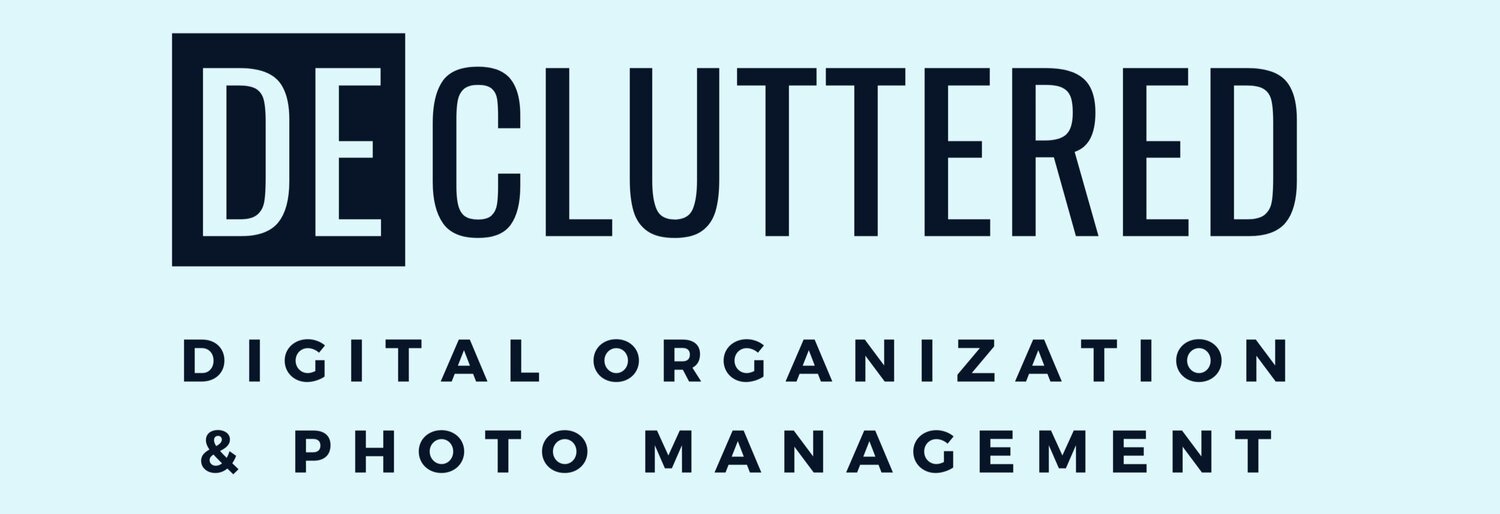Apple Photo Books in 5 Easy Steps! (with pictures)
Set Up Your Smart Albums
Create Smart Albums using parameters like Dates and People. This makes finding photos super easy!
Click on the ‘+’ next to ‘My Albums’ and select ‘Smart Album’
Set parameters based on the type of project you are creating. You can choose people, dates, and keywords to filter your photos into specific albums
2. Create a ‘Best Of’ Album
Create a ‘New Album’ and name it ‘Best Of-Project Name’
From your Smart Album, choose the best photos and copy them to your ‘Best Of’ Album to use in your photo book
Add more photos than you think you’ll need since some won’t fit in your layout
Consider orientation when choosing photos. Most of us take photos in the Portrait orientation (vertical) but horizontal, or Landscape orientation, can add interest to your book layout.
3. Install a Book Making Extension from the App Store
Once you have selected your photos, install a Book Making Extension from the App Store
The new version of Apple Photos requires you to install an extension from the App Store in order to start making your book. I recommend Motif because it is easier to navigate than some of the other options.
4. Create Your Book from your ‘Best Of’ Album
2-Finger tap or Right Click on your new ‘Best Of’ Album and select ‘Create’. Then select ‘Book’.
If you haven’t already installed Motif, this is when you would select that extension and install. If you have installed it, select ‘Motif’ to open the book software.
Once Motif is open, you will be asked to select the details of your book.
5. Personalize Your Book!
Select your product and book orientation (I like square because it accommodates both Portrait and Landscape photos the best)
Allow access to ALL photos
Choose a theme and click ‘Continue’
Select ‘Place My Images Automatically’ to allow Motif to Autofill your book project
Choose book length and click ‘Continue’
Add captions and reorder or move photos around as you see fit. Get creative! This is your chance to personalize your book.
Select your product and book orientation (I like square because it accommodates both Portrait and Landscape photos the best)
Allow access to ALL photos
Choose a theme and click ‘Continue’
Select ‘Place My Images Automatically’ to allow Motif to Autofill your book project
Choose book length and click ‘Continue’
This is how your book will appear after you select Autofill and Create.
Add captions and reorder or move photos around as you see fit. Get creative! This is your chance to personalize your book.
Ready to print? Just checkout in the app and you’re good to go!
Courtney B Plaster, Founder
Certified Photo Manager & Director Communications & Technology, NAPO-NC
Web: www.decluttereddigital.com
Email: courtney@decluttereddigital.com
Phone: 919-408-7896